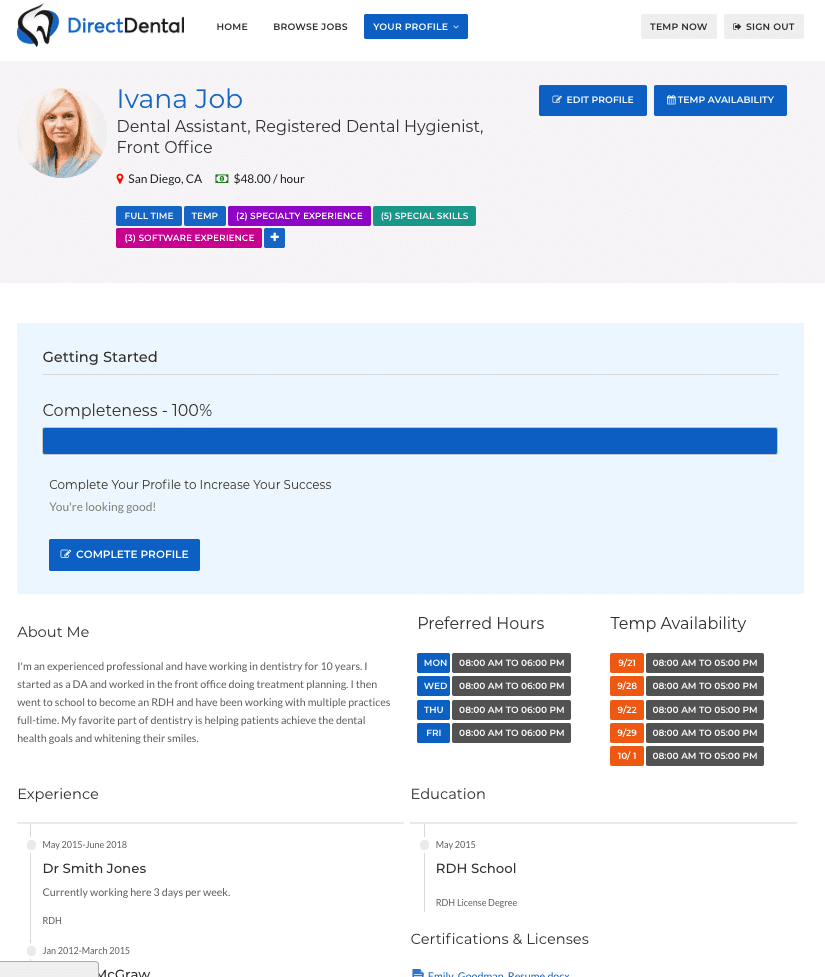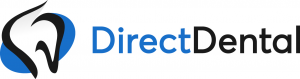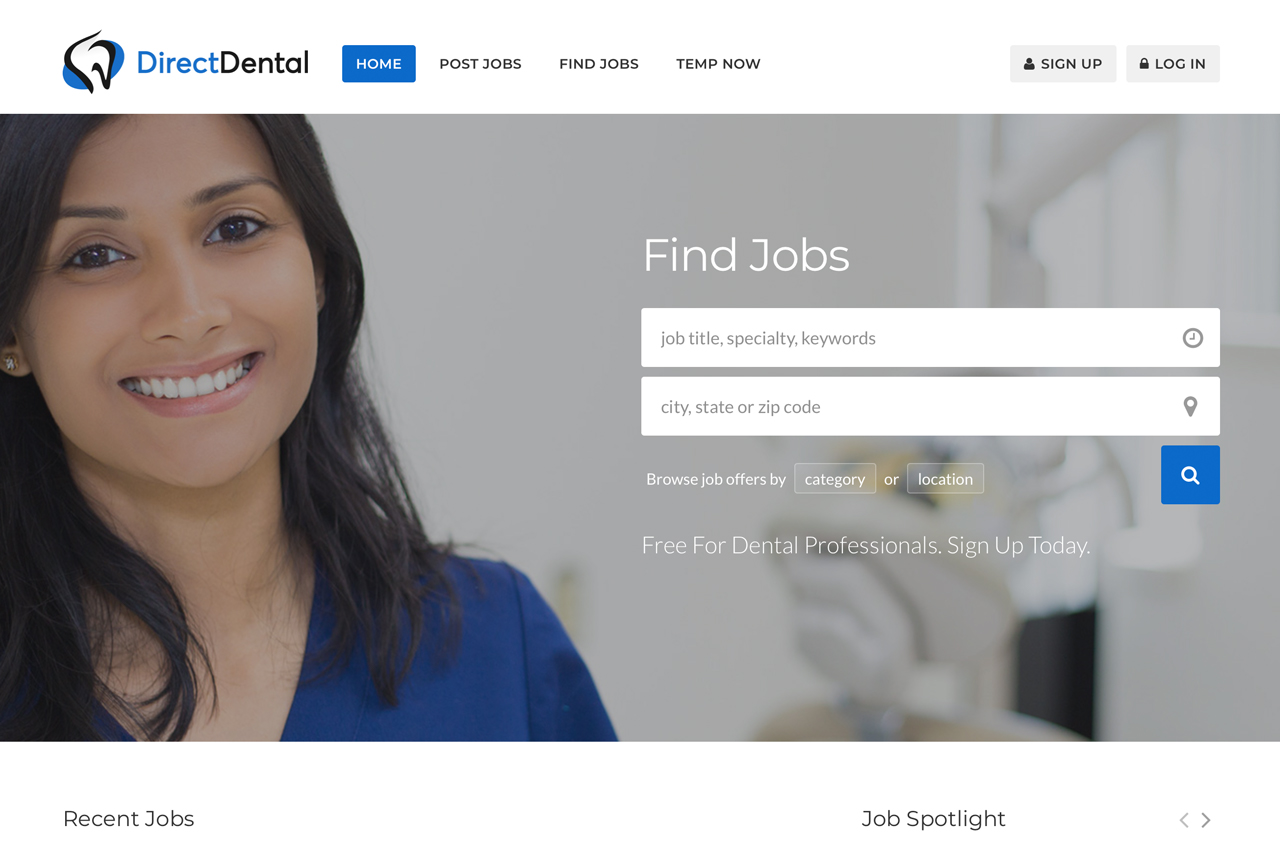Good news! Creating your Free Profile on DirectDental.com is quick and easy! Here is a simple step-by-step guide on how to complete your Professional Profile so that you can find the best jobs that match your desired pay and schedule! Ready – Let’s get started! 
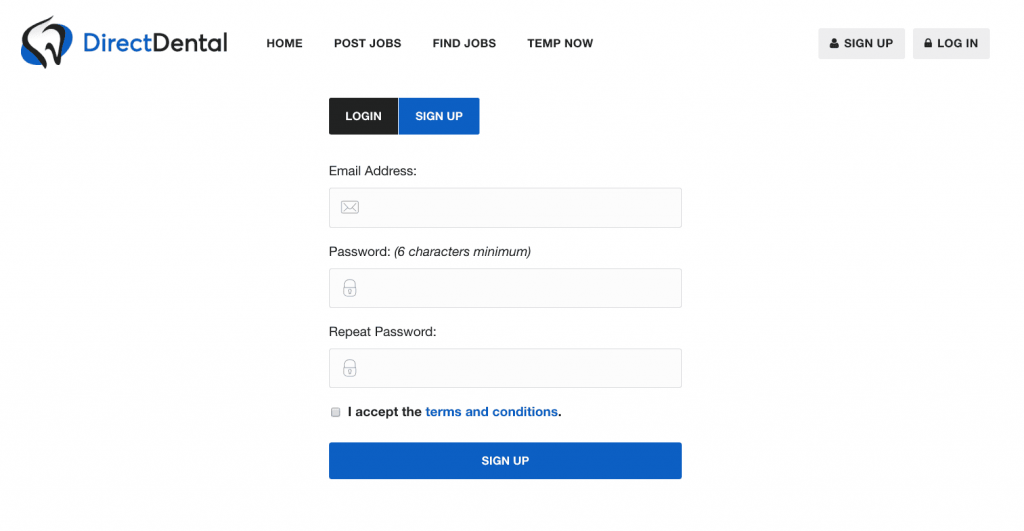
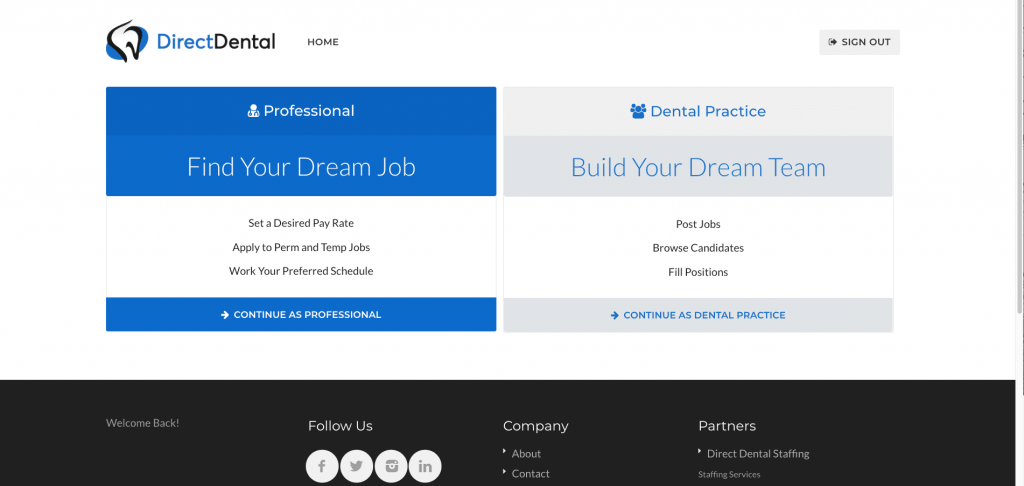
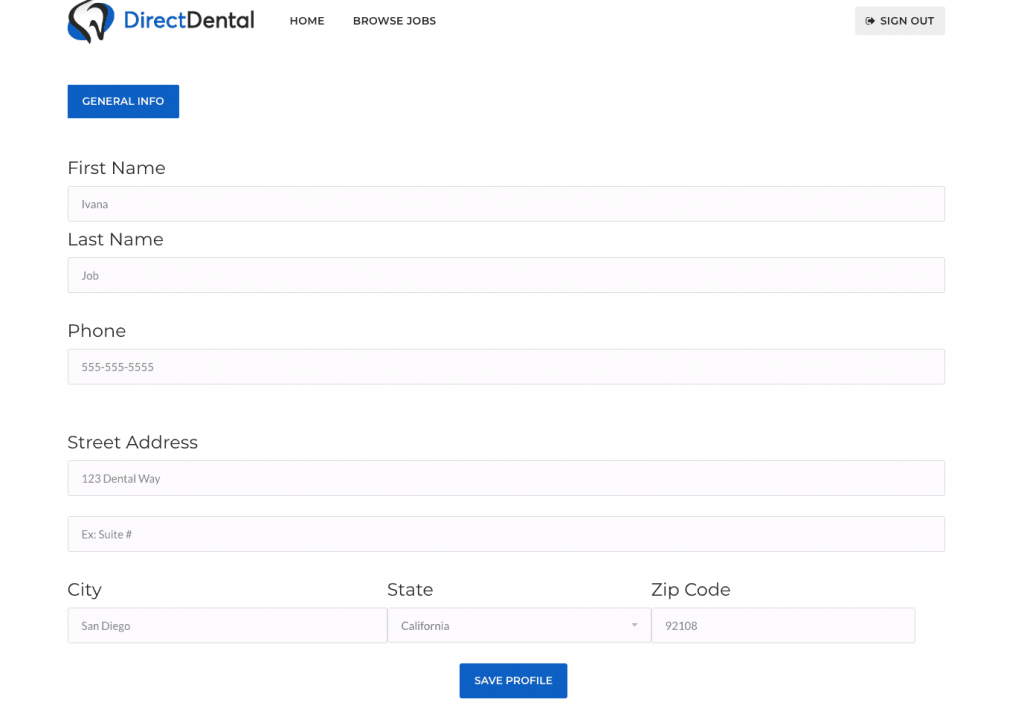
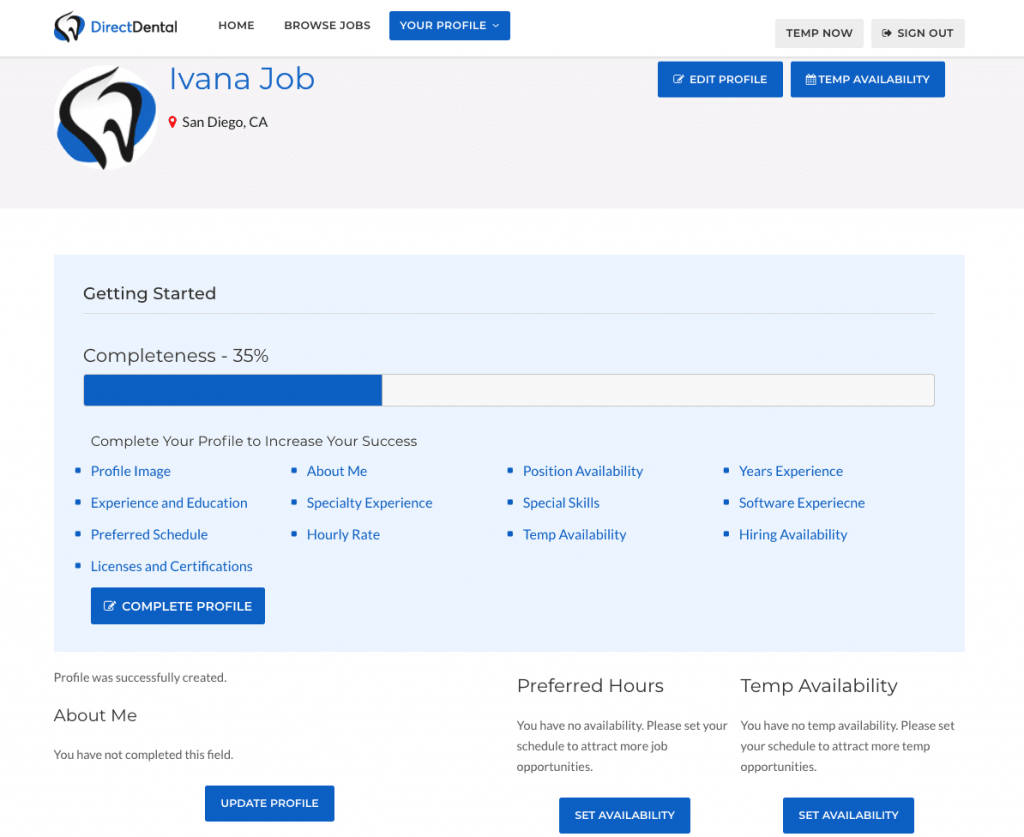
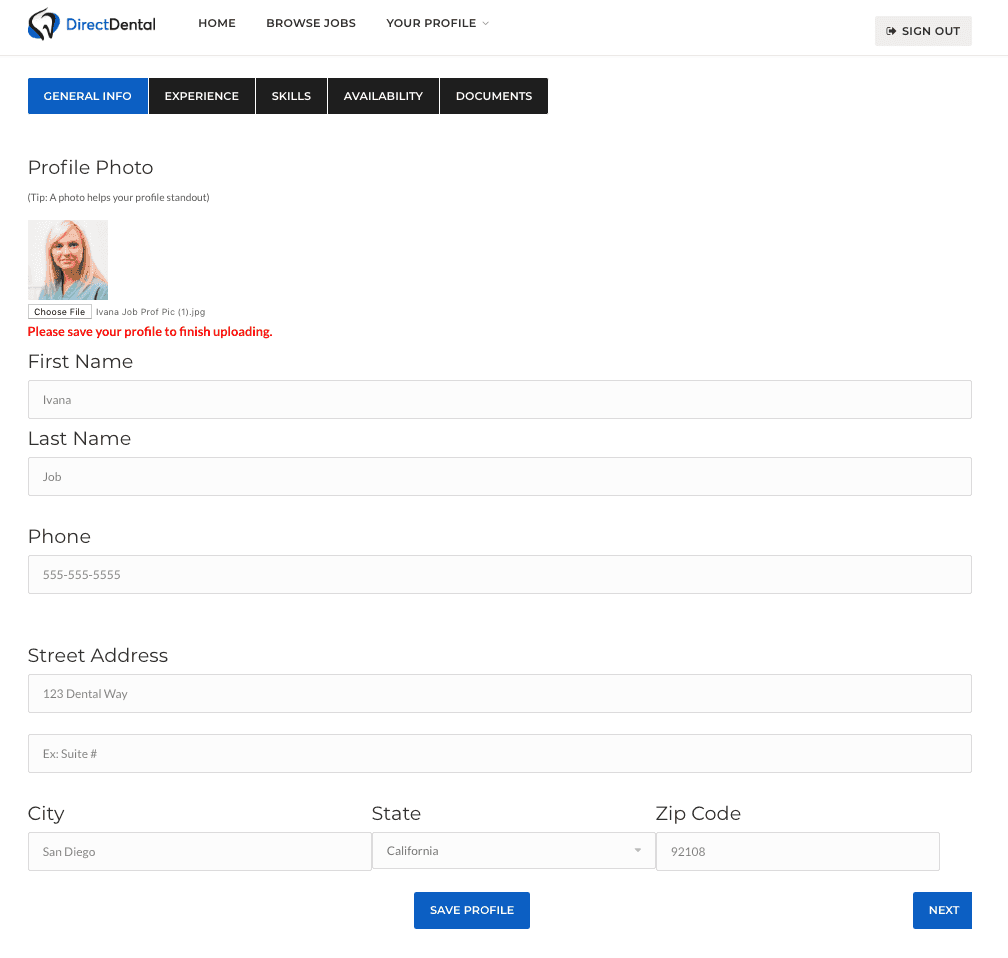
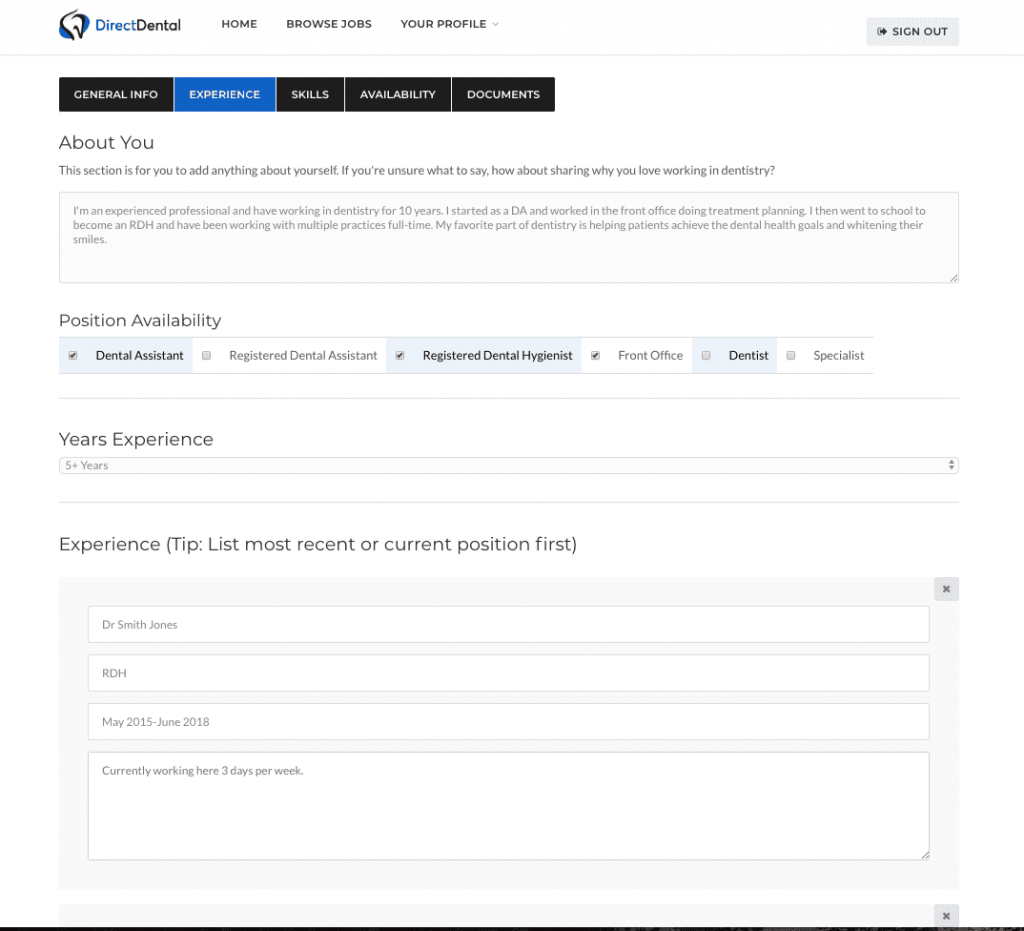
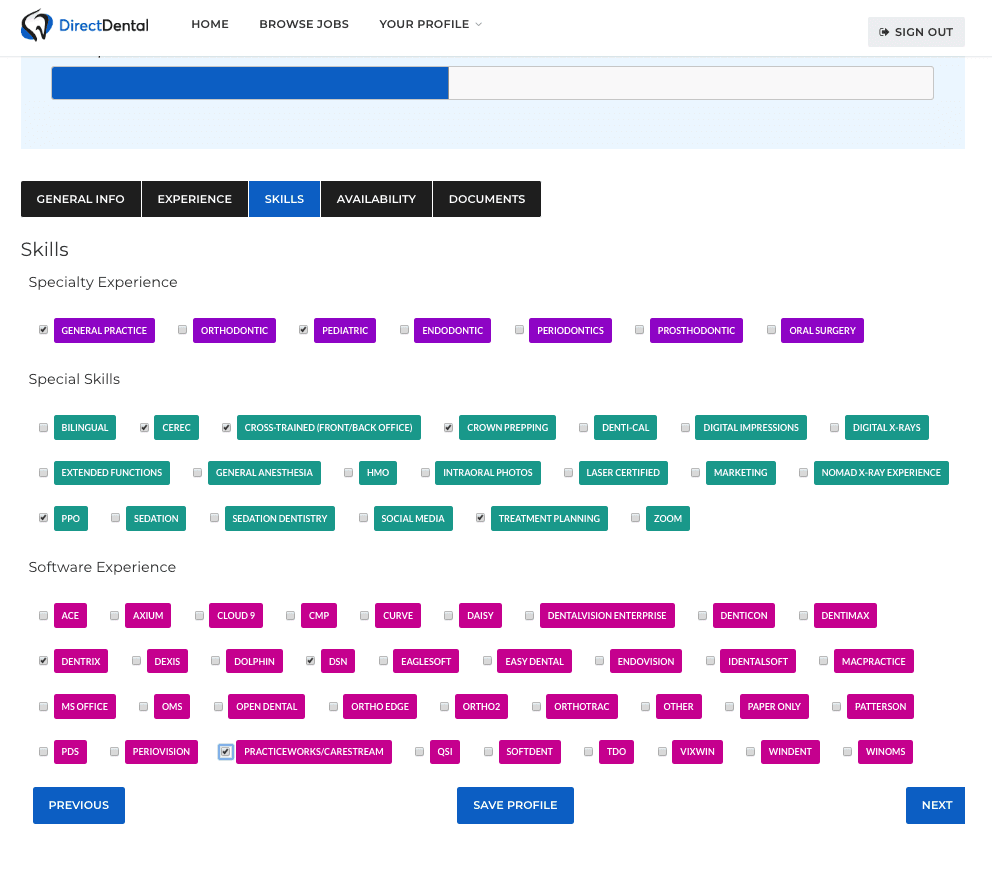
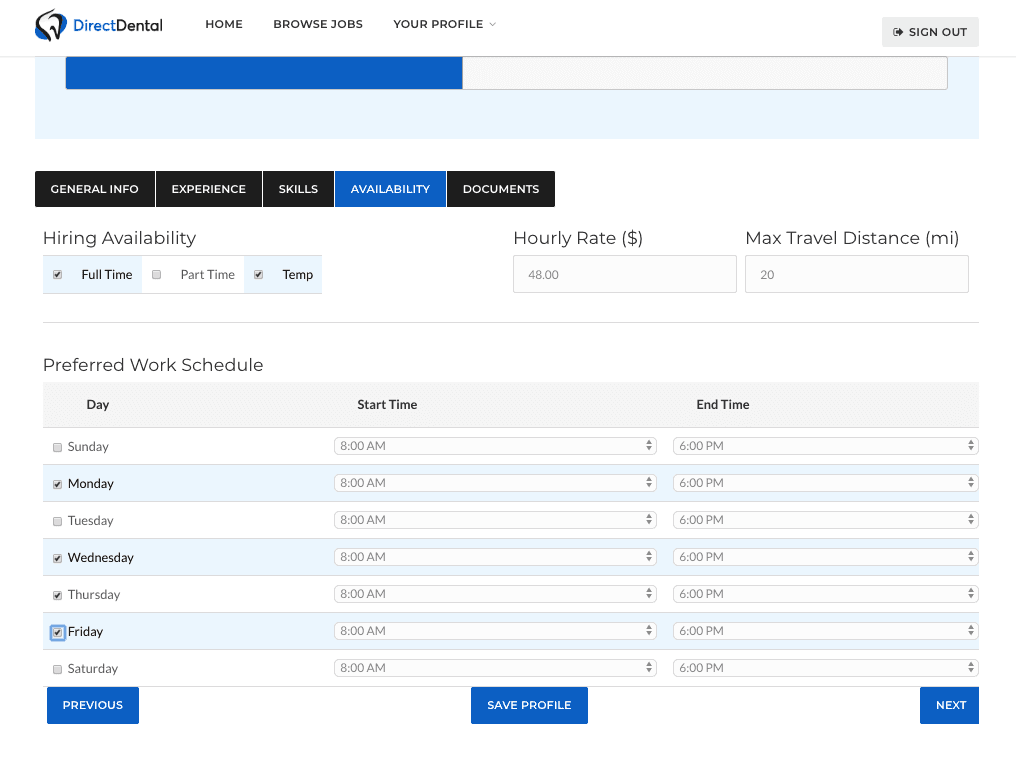
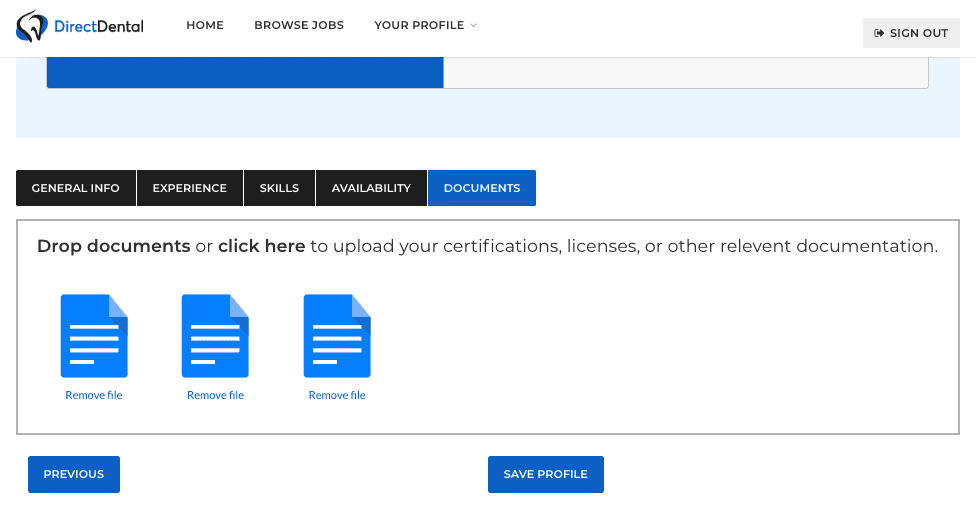
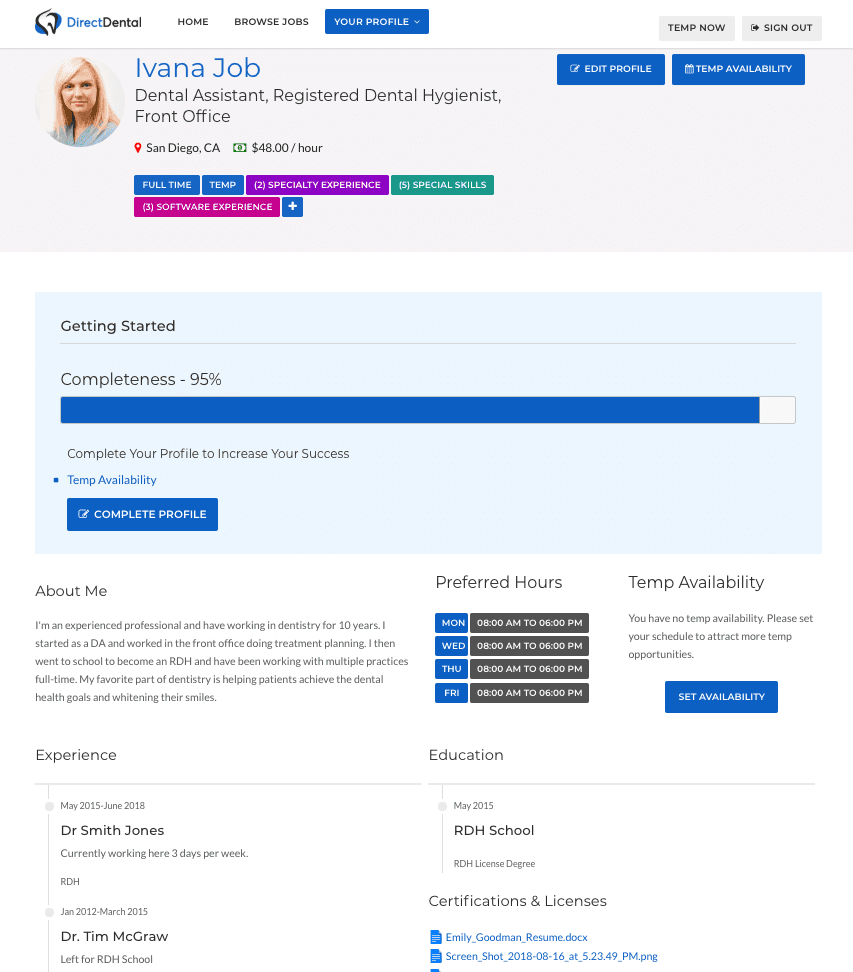
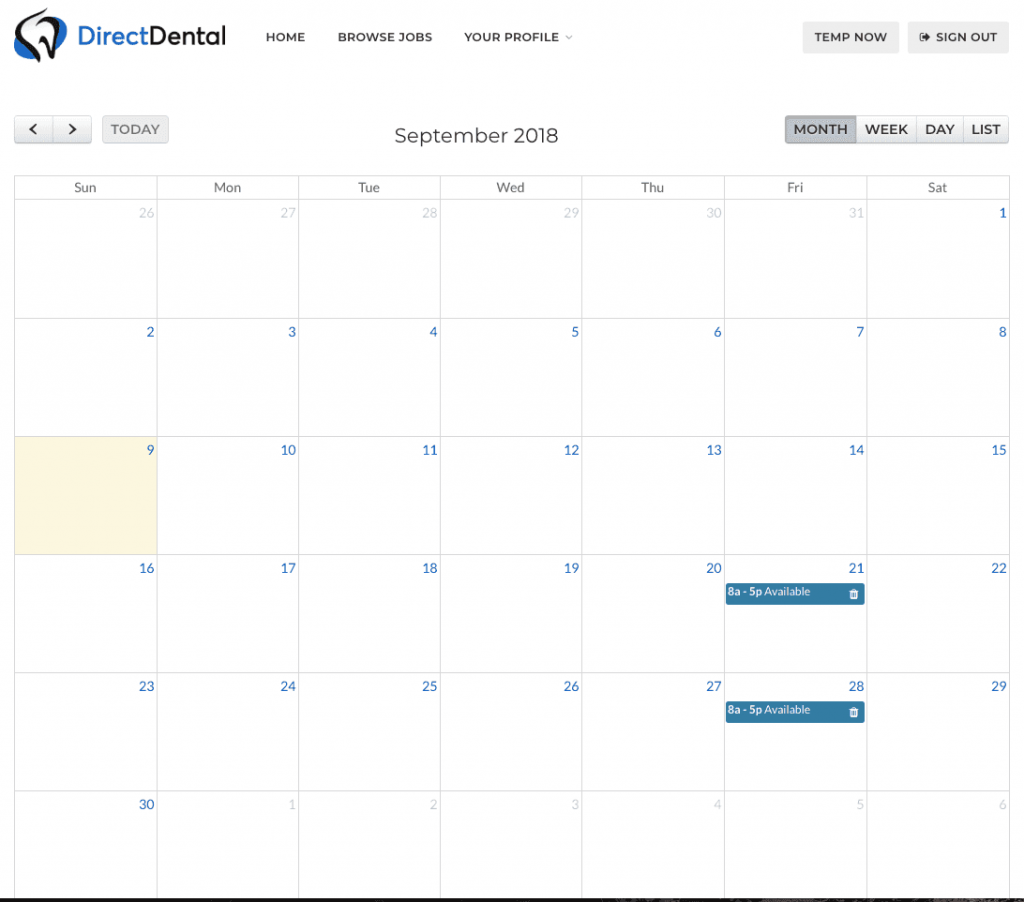 You have total control of the schedule, select the exact start/end times and when your available to work.
You have total control of the schedule, select the exact start/end times and when your available to work. 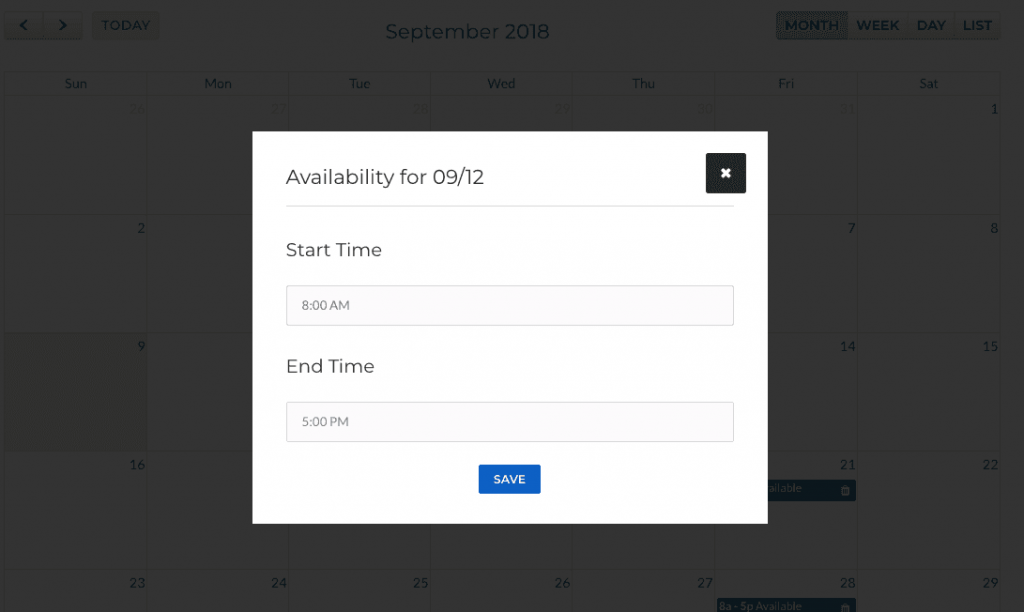
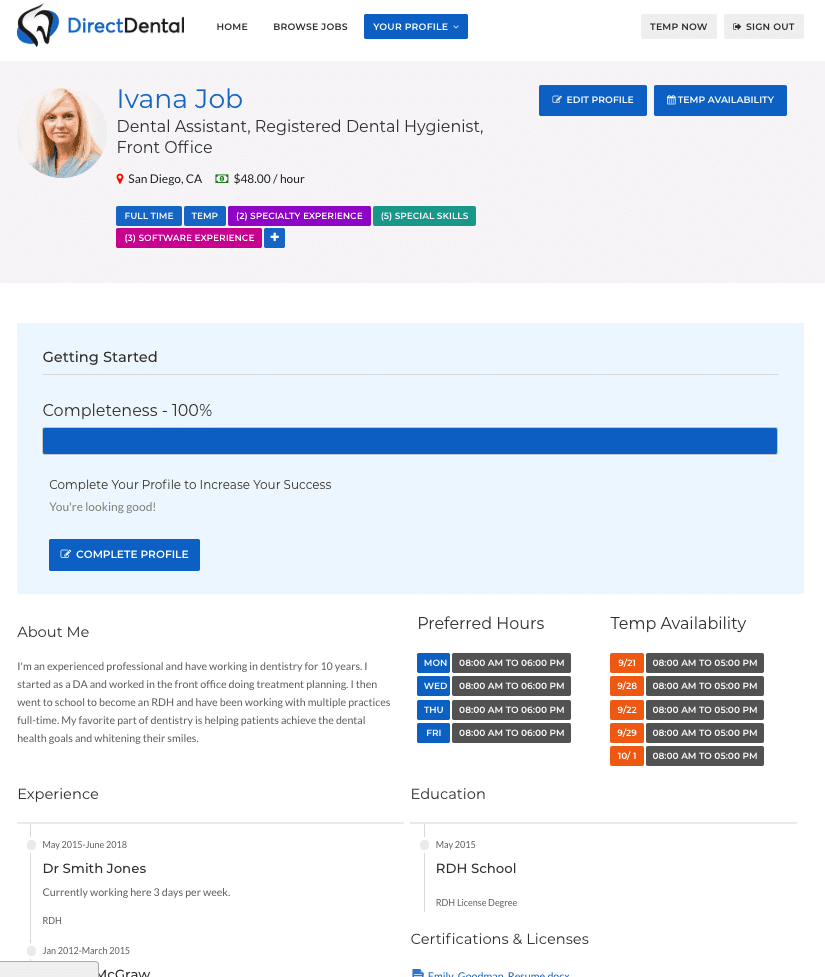
1. From the Home Page click on “Sign Up”

2. Enter Email and Create Password
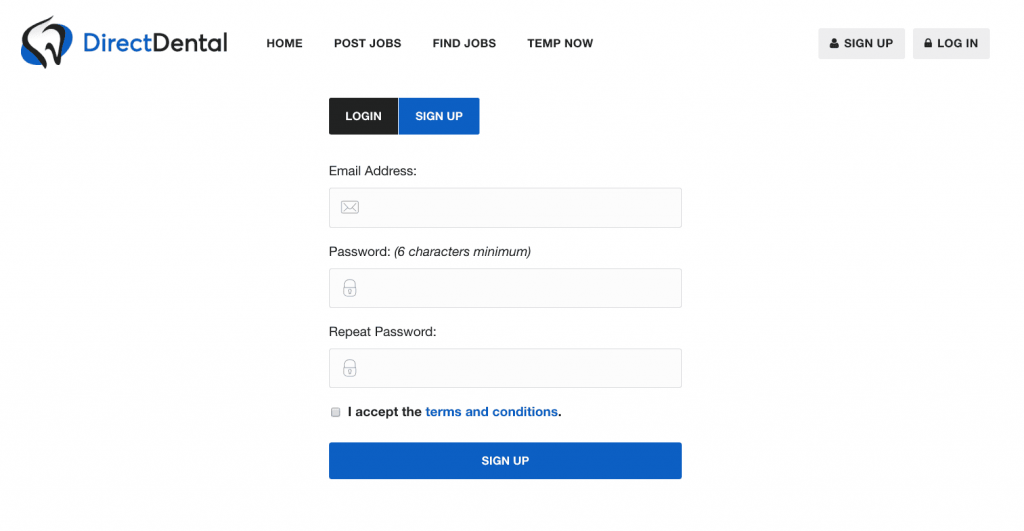
3. Select “Continue as Professional”
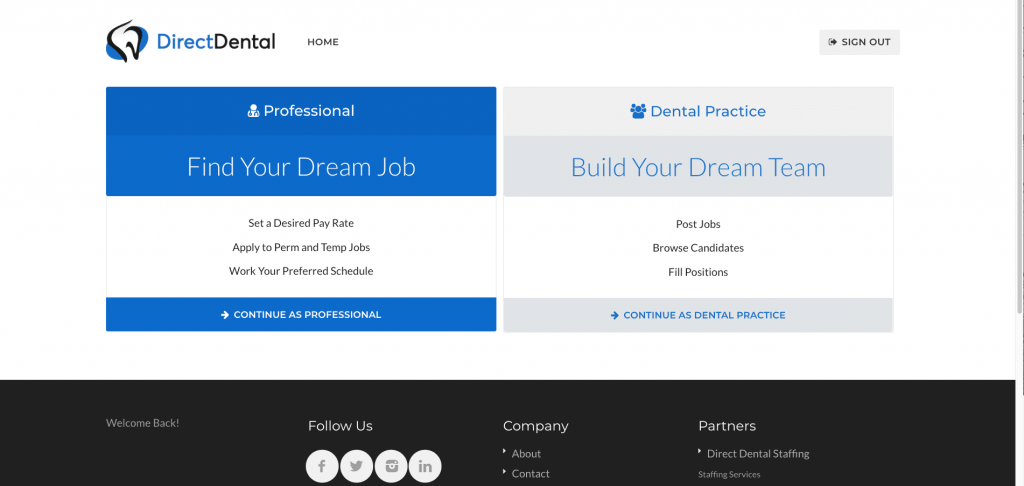
4. Enter your General Info and click “Save Profile”
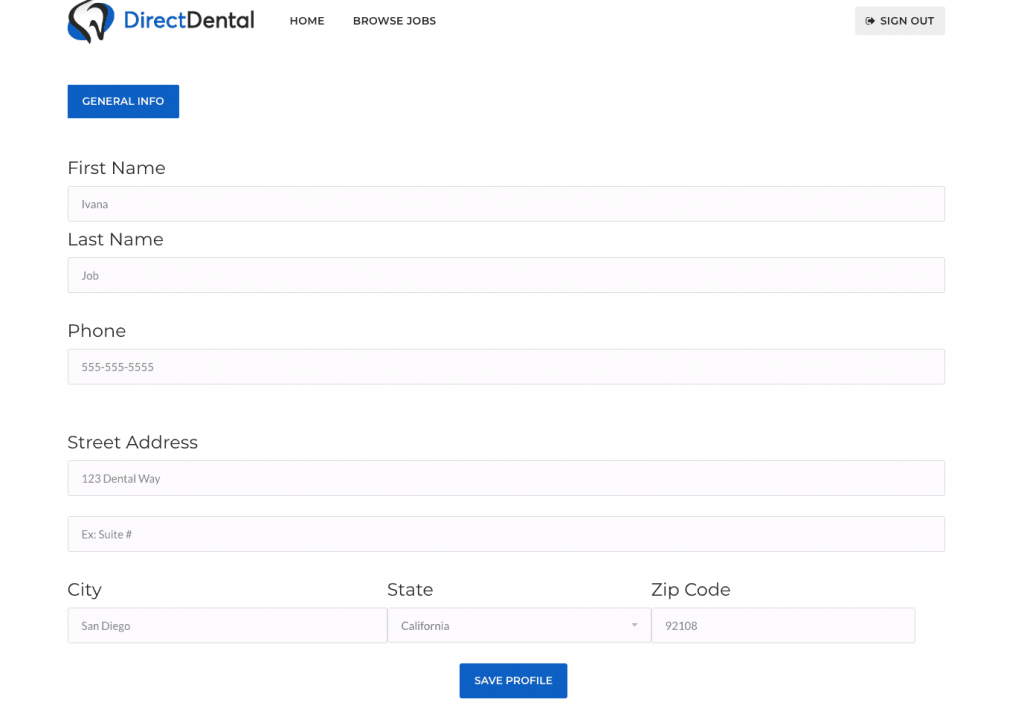
Nice Job! You’re done with the basics! Now let’s complete your profile and highlight your abilities!
5. Complete Profile
Next, click “Complete Profile” to begin adding your experience, skills, availability and documents. (Alternatively, you can click the corresponding link or button and complete your profile info)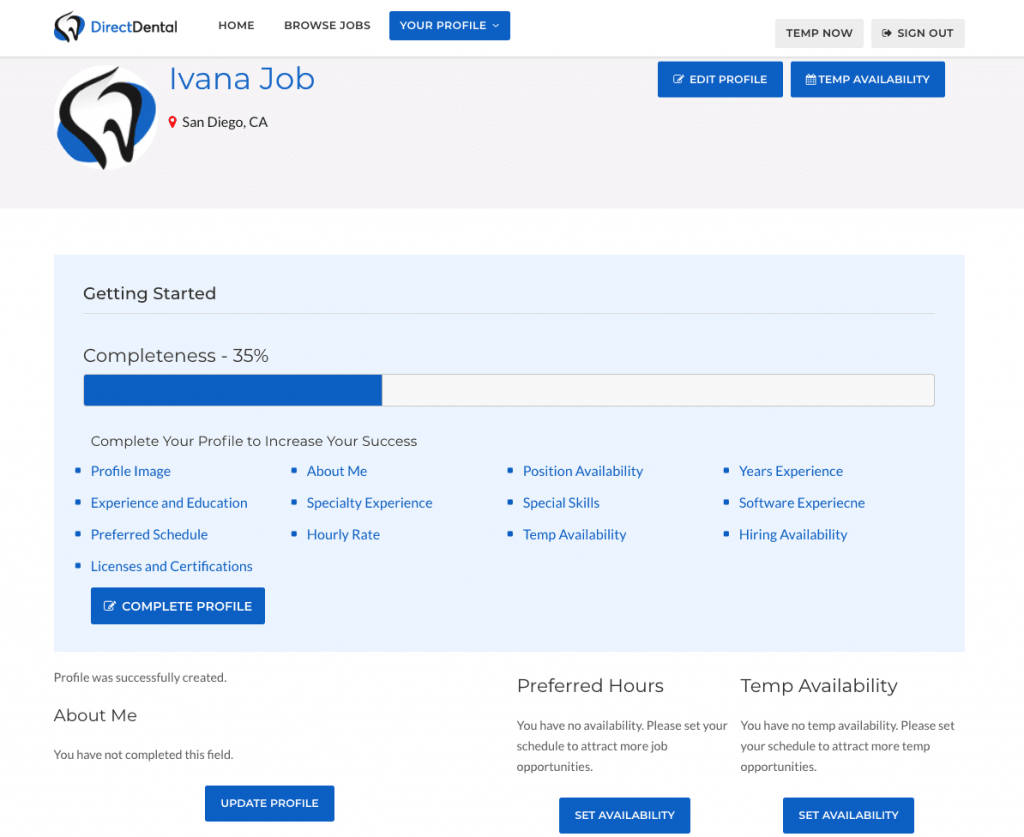
6. Profile Photo
Add your profile photo by clicking “Choose File.” Potential employers can see these so it’s best to pick a photo that looks professional. After uploading click “Next” on bottom-right of screen.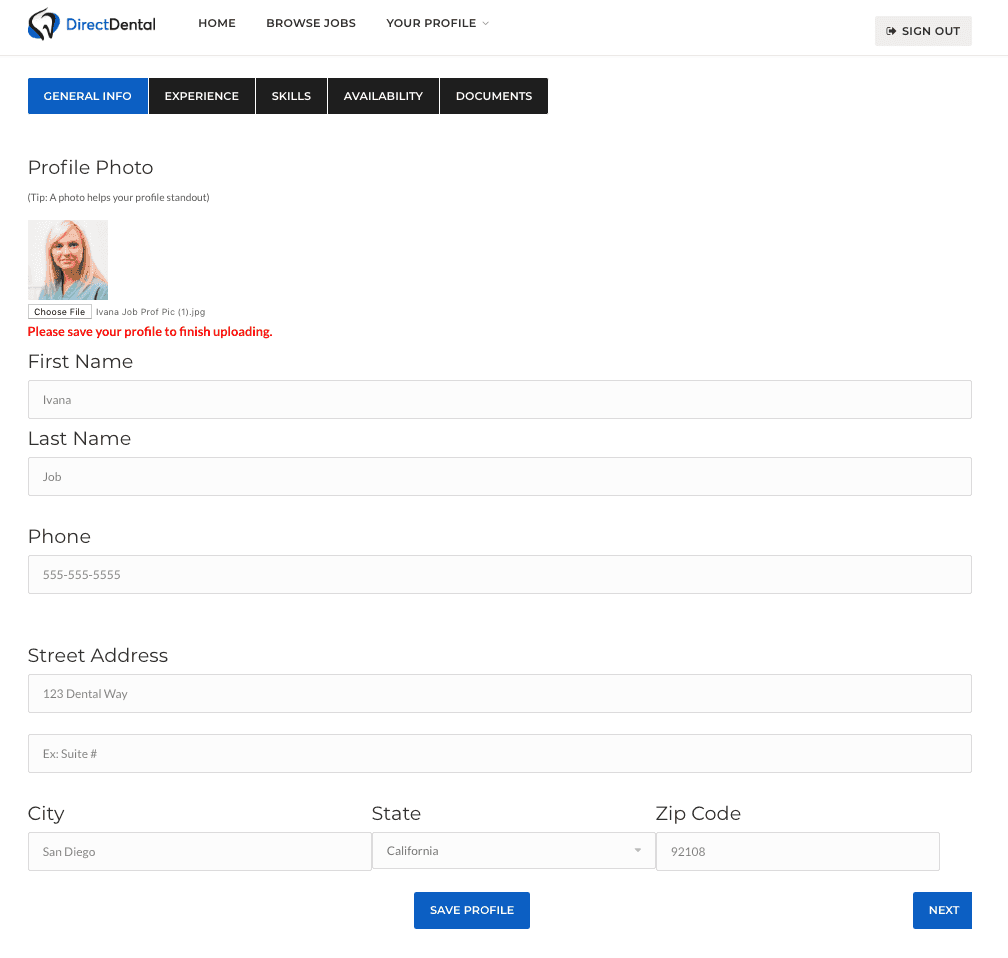
7. Experience
Enter your available position(s), experience level, work history & education. The About You section allows you to describe your strengths and what you’re looking for in a position or office. Click “Next” to move on.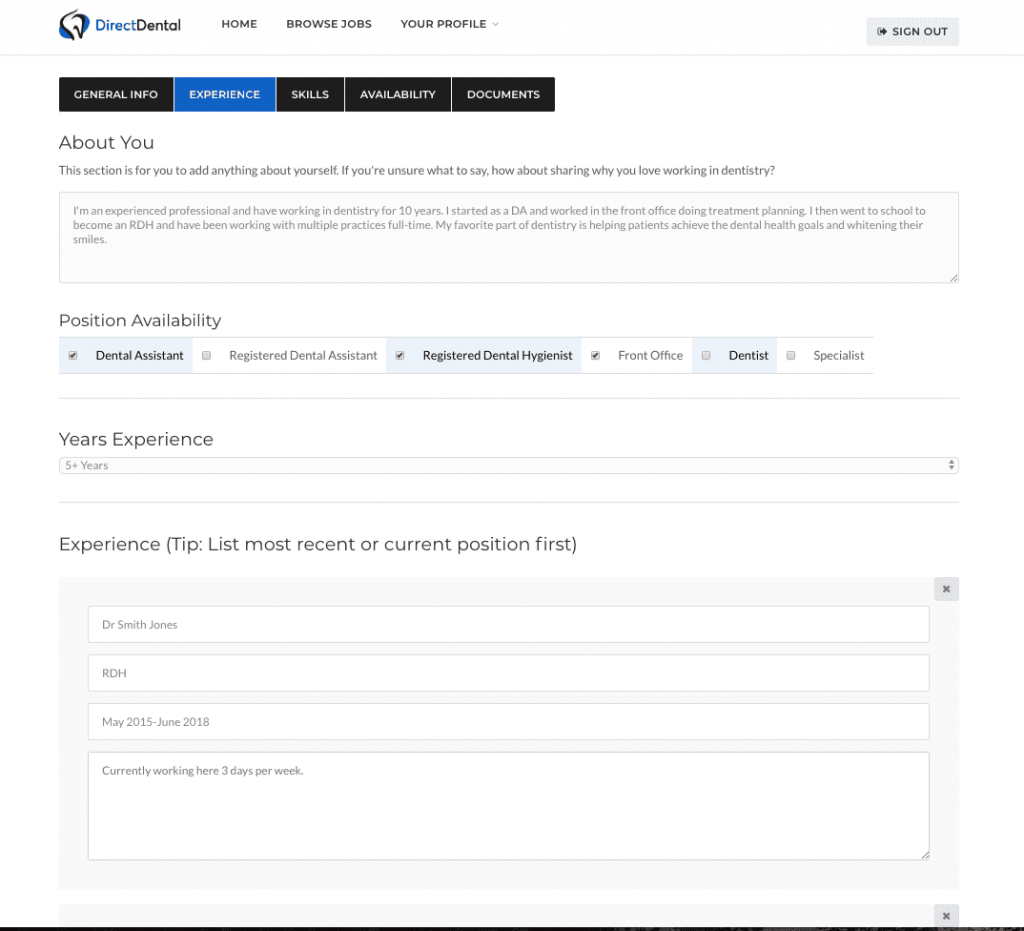
8. Skills
Check the box and highlight your Skills by Specialty, Software, and Special-skills. You will be alerted to jobs that are a match so don’t be humble or shy here! Employers can also view these and contact you directly for work. Select anything that applies to you and then click “Next”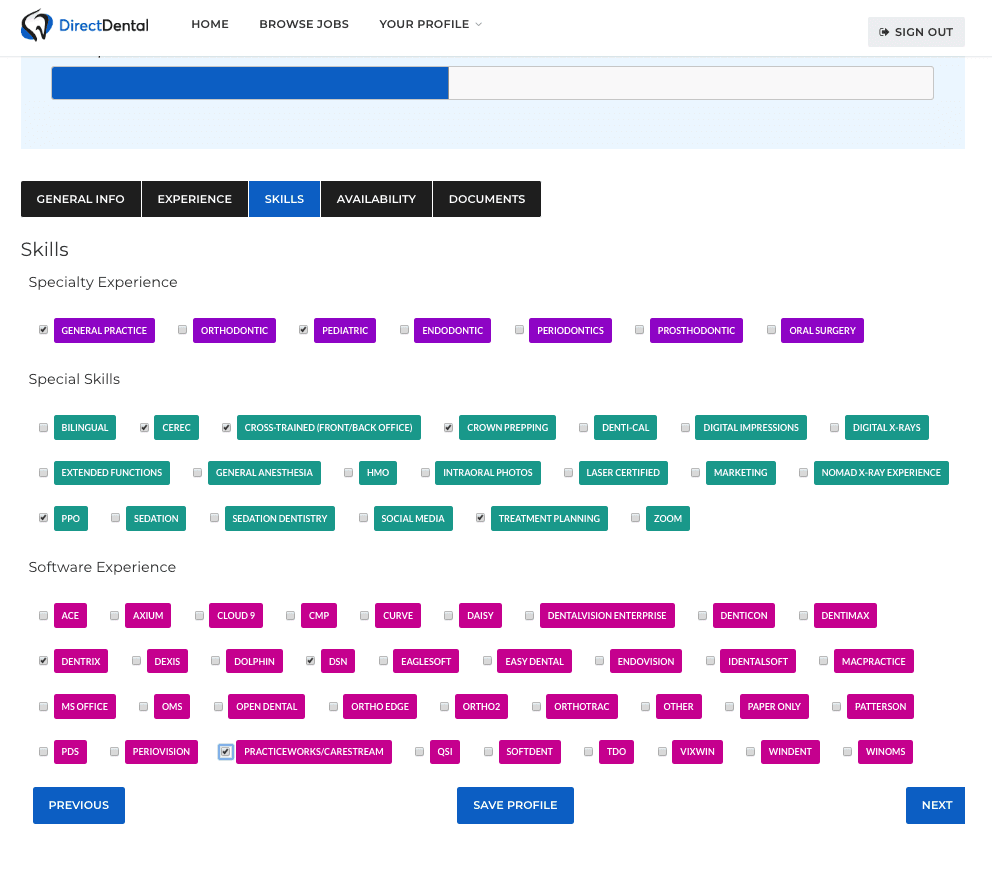
9. Availability
Select your availability, desired pay rate and preferred work schedule for employers to see. When a new job opens that matches your preferences, you will be notified right away. Click “Next” to move on.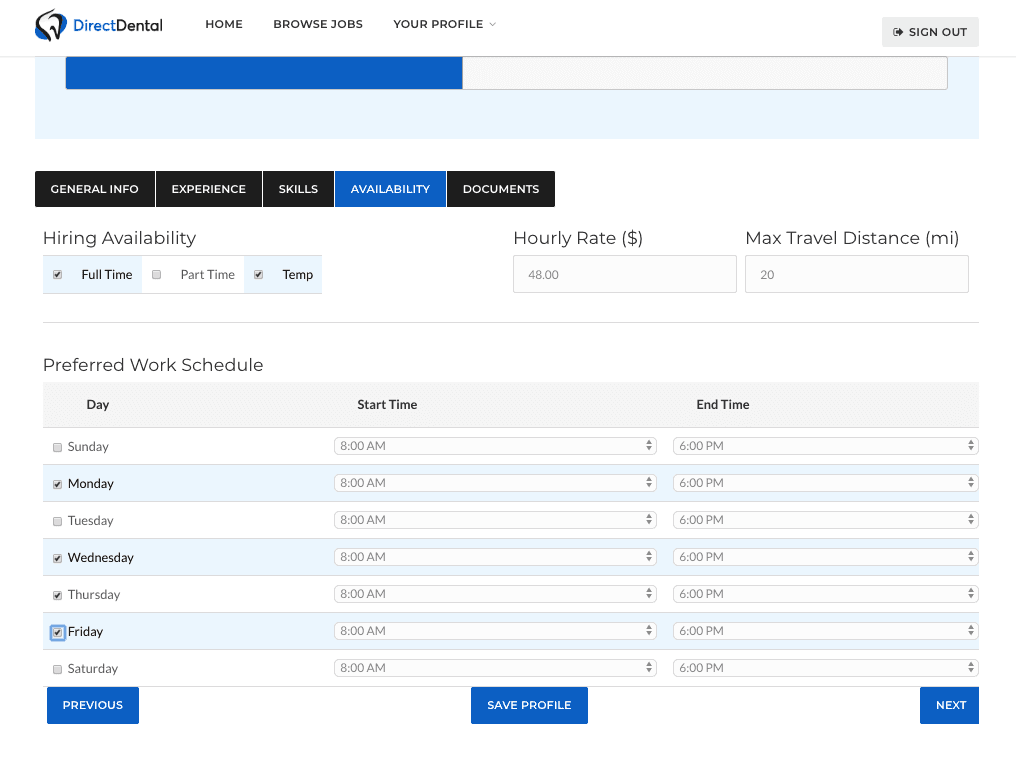
10. Documents
Here you can upload a copy of your resume, dental license, CPR card, certifications or any other relevant documents. Potential employers can view these so a nice resume can give you a leg up on the competition. Once you’re done, click “Save Profile” to finish.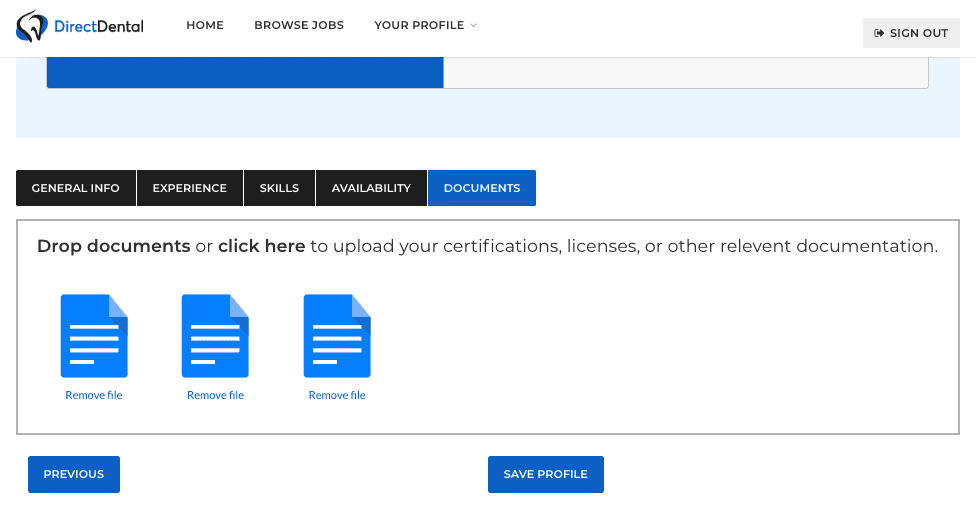
Awesome job! You’re profile is now at 95% complete and you’re in great shape!
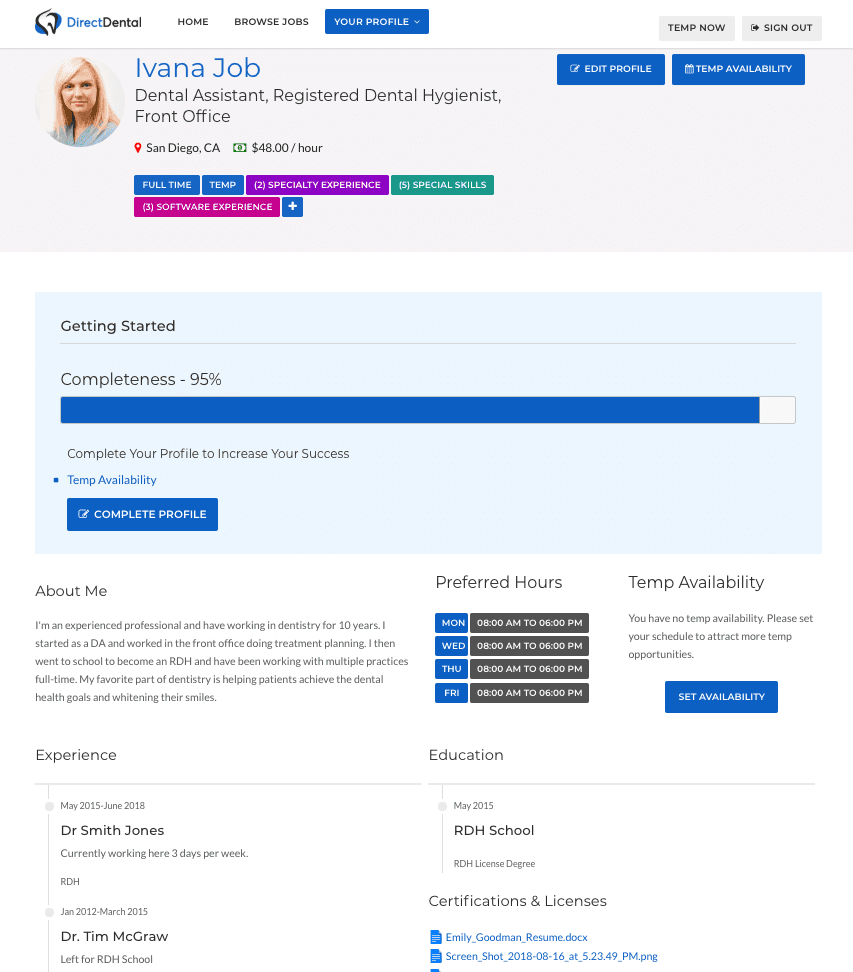
Want to reach 100%? It’s easy, you just need to add your desired “Temp Availability!”
11. Temp Availability
Click on “Temp Availability” or “Temp Now” to view your calendar and set availability for temping and also working interviews. Enter as many days as you’d like, you’re 100% in control of your schedule! For example, use the calendar to enter availability and pick up an extra day of work if you have a day off at your regular job. Or if your doctor is going on vacation for a week, and you still want to work, then enter those available days in advance. Best of all, employers can reach out to you directly if you’re an available match and you can choose whether to Accept or Decline!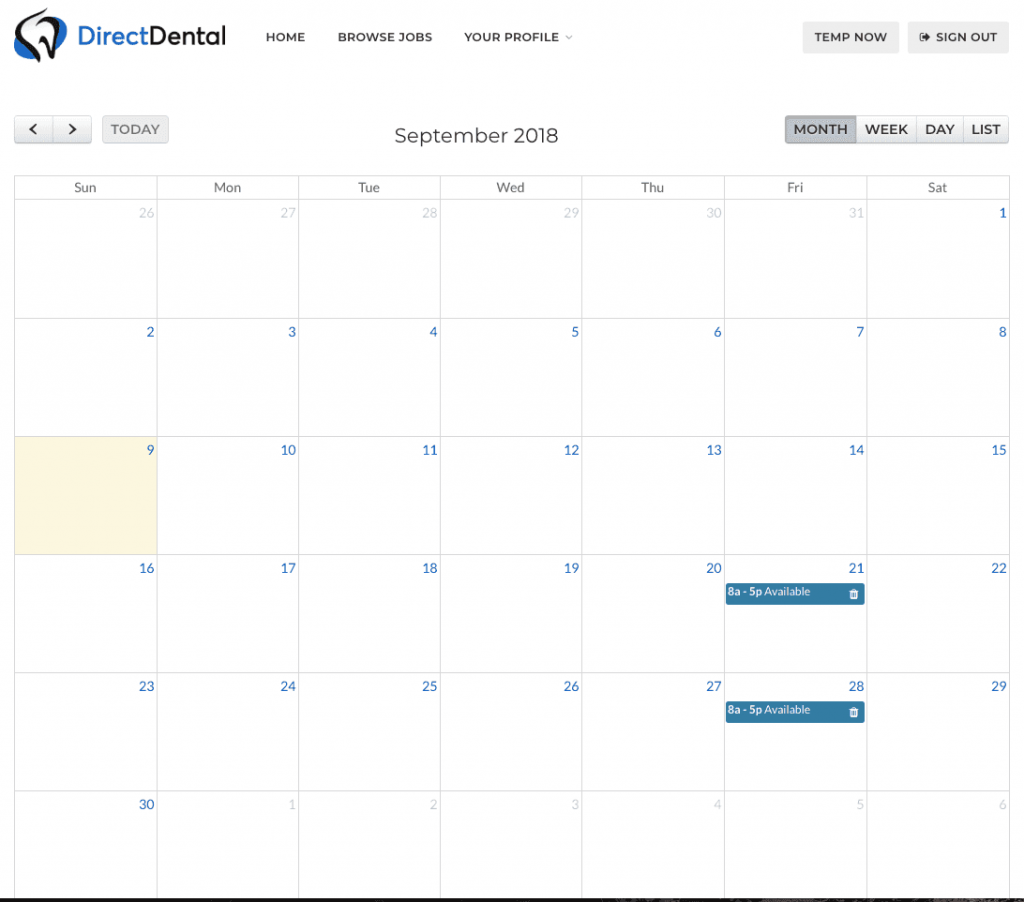 You have total control of the schedule, select the exact start/end times and when your available to work.
You have total control of the schedule, select the exact start/end times and when your available to work. 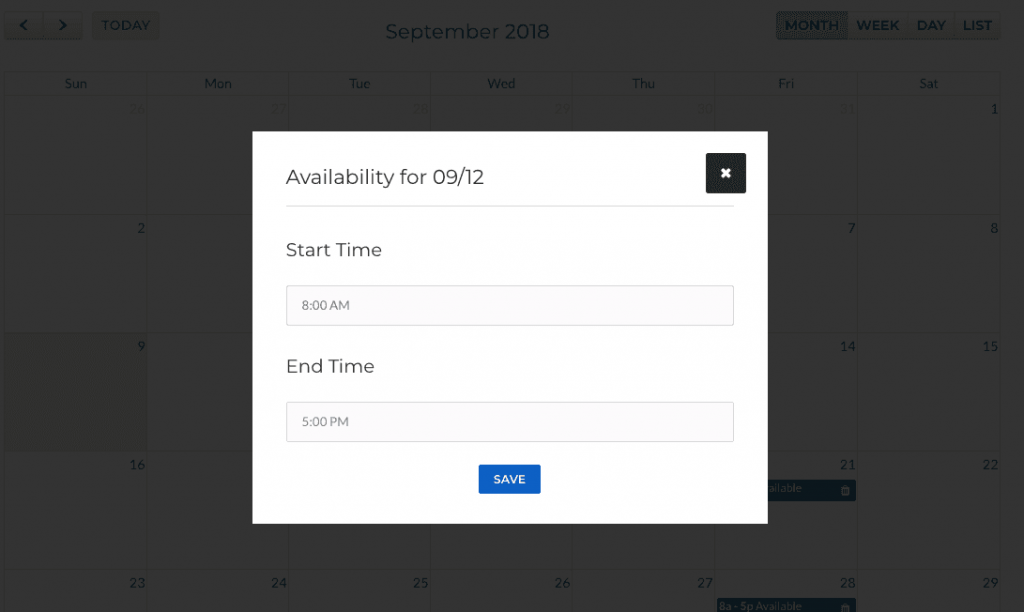
Congratulations! You’re Professional Profile is 100% Complete!