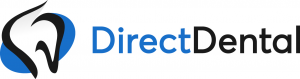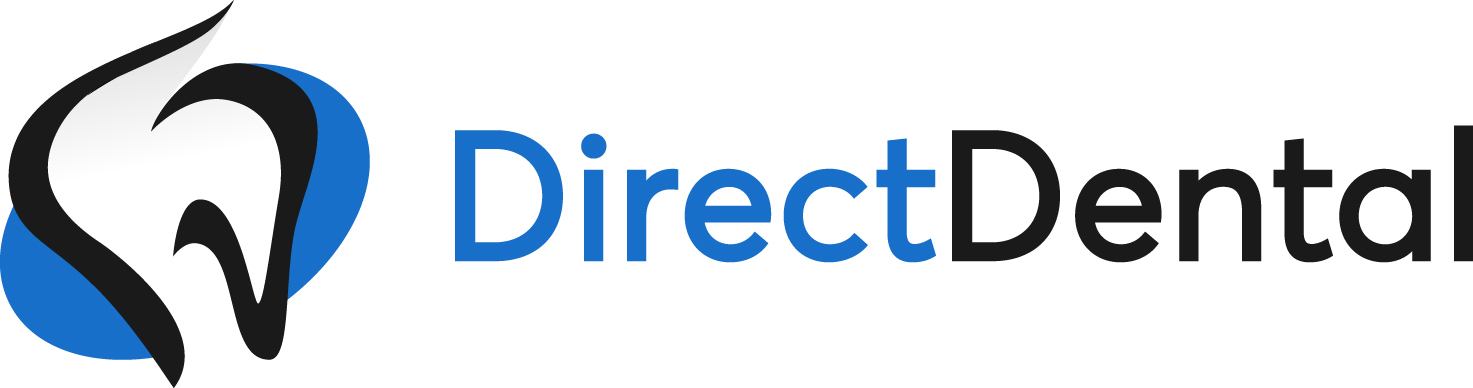
Lesson 4: Temp Request
What’s included:
-
Viewing Temp Request
-
How to Graciously Accept
-
How to Respectfully Decline
Did you know? On DirectDental, Dental Offices can request you DIRECTLY for jobs!
Step 1
When you receive a text message, tap on the Link to view your temp request.
(Note, you will also receive an email)
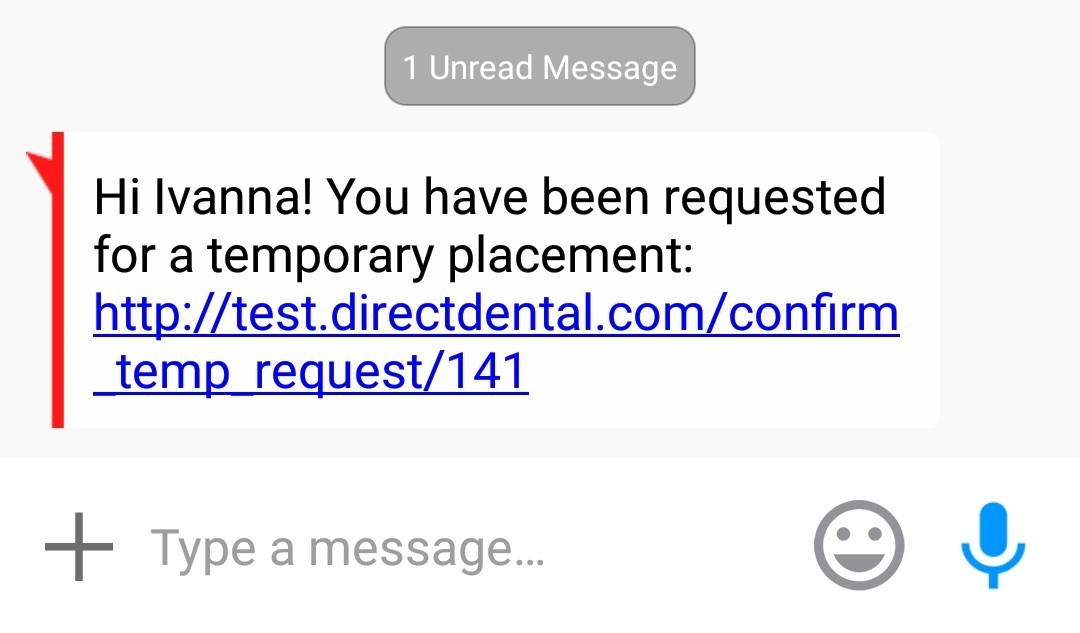
Step 2
Login to Your Profile
(Pro Tip: Check the box “Remember Me” located below the Login button to automatically login next time)
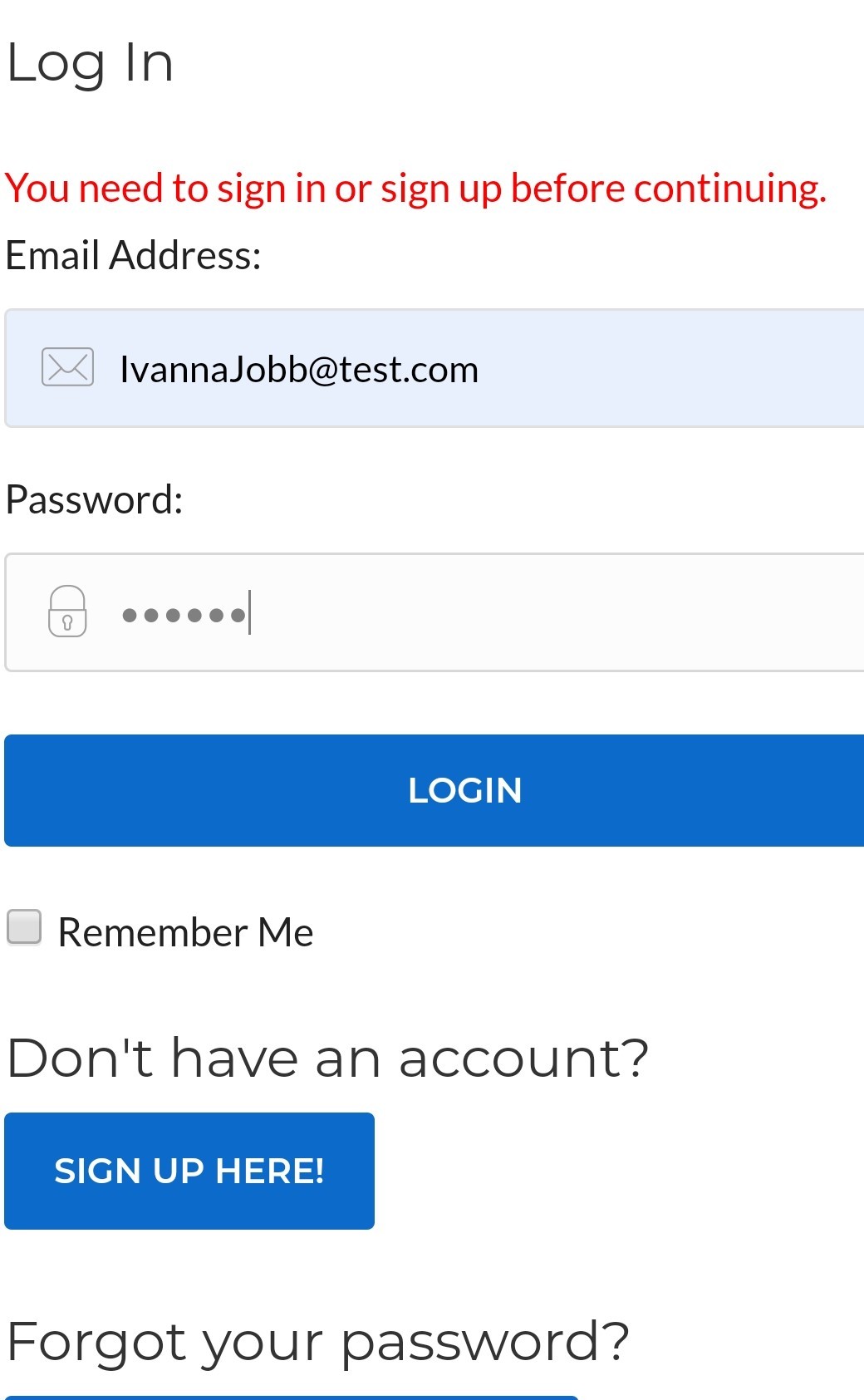
Step 3
Scroll down to view all the details of the temp request
If you want to work the job select “Accept”
If you’re unavailable then select “Decline”
(Please only Accept Jobs that you’re 100% committed to work)
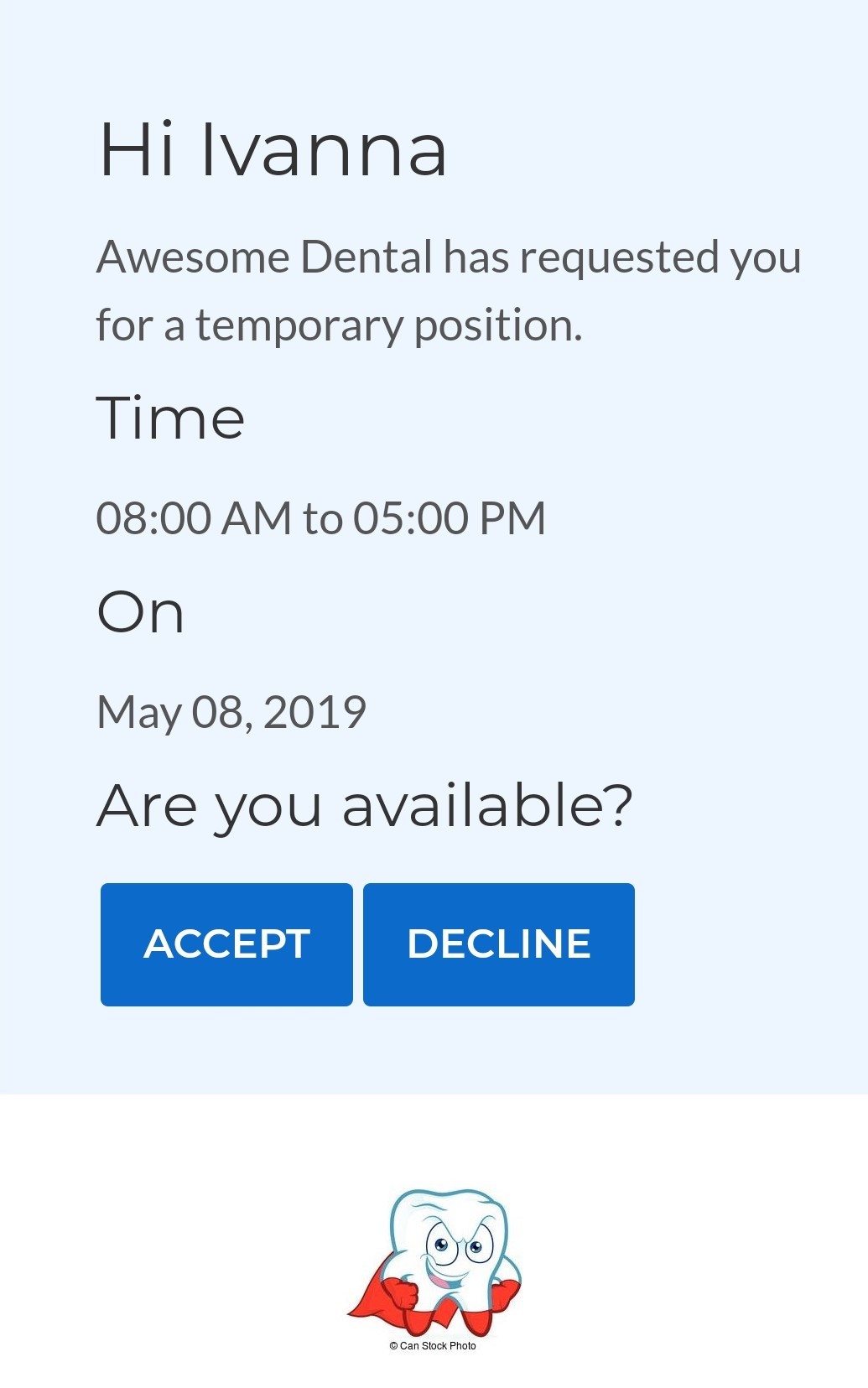
Hooray!
You did it! If you Accepted a Temp Request you will receive a confirmation text & email with details.
The office that requested you will also be notified. We recommend you call them to confirm everything before your shift if possible.
Cancellations: Please avoid canceling any temp request after you Accept. If unavoidable please make sure to call the office that requested you directly ASAP.
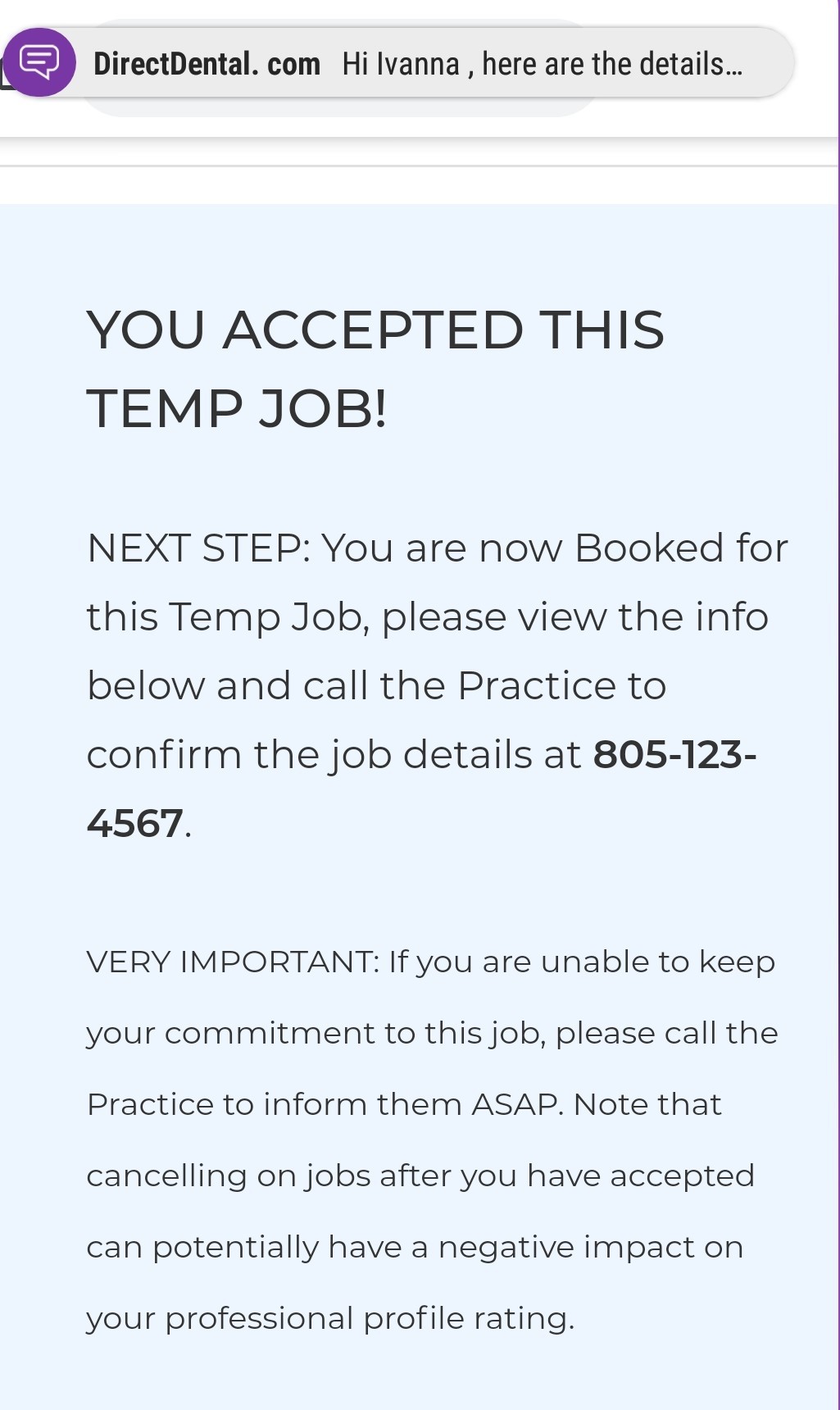
Hope this lesson helped! Login and Update Your Temp Availability Now!